How to use the Box tool to create chord inversions
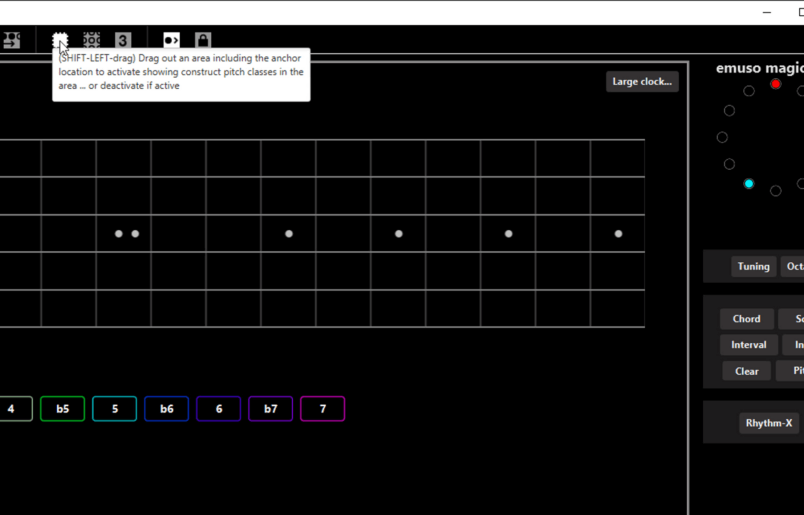
Emuso comes with three tools supporting inversions. The box tool allows you to visualise chord intervals in a box that you draw out on-instrument using the mouse. You can also use it with scales (or any pattern you create).
This video demonstrates creating inversions of a major triad. Hover your mouse over it for the video controls to appear.
Activation
The tool is activated by clicking its icon in the block of icons at the top of emuso (see above image).
How to use
Load a chord from the chord menu, or click in your own (Use “Clear” to clear the instrumemnt first in that case). Position the anchor where you want by left-dragging it, or by using CTL-left click on some string / fret..
Then activate the box tool. Now move the mouse somewhere near the anchor (the solid red circle) and then hold down the left mouse button. This marks one corner of the box. With the left mouse button held down, move the mouse, and a box boundary will start to appear. If the anchor is inside the boundary, the boundary will show green, and the intervals from the chord start to appear. If the box turns red, the anchor is not inside the boundary, which is required.
Let go of the left mouse button when you are happy with the box. As log as the box tool is active, you can click back in the box and draw out part of the box from there. You cannot change the anchor like that.
You can now resite the box using CTL-left click on some fret / boundary. The anchor is moved there, and the box contents follow.
Be aware that one or more intervals may disappear as you move the box, if those intervals are located outside the box.
Using Reroot
When you use the chord library, the chord is rooted at the anchor. It may be that the anchor is on a bass string, but you want to create inversions for the middle or top strings. In this case, click the “Reroot” button on the left of the interval strip underneath the instrument, and click on another root (such as one on the treble string in the chord shape) “Reroot” automatically turns off once you have clicked the pitch you want to use as the root.
Escaping the box
You can also left-click to the left, right, top, or bottom of the box, to allow the box content to flow in that direction. For example, yuo may click left and top to see what is to the left (towards the nut) and above the box. Clicking again stops that flow.
Deactivation
When you are done, click the box icon again to deactivate the box tool. Whatever was on-instrument before you activated the box is reinstated at its original location.
Image capture
Press “y” on the keyboard to capture an image of the box contents. You will be asked for a file name to save it as.




